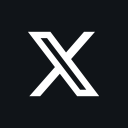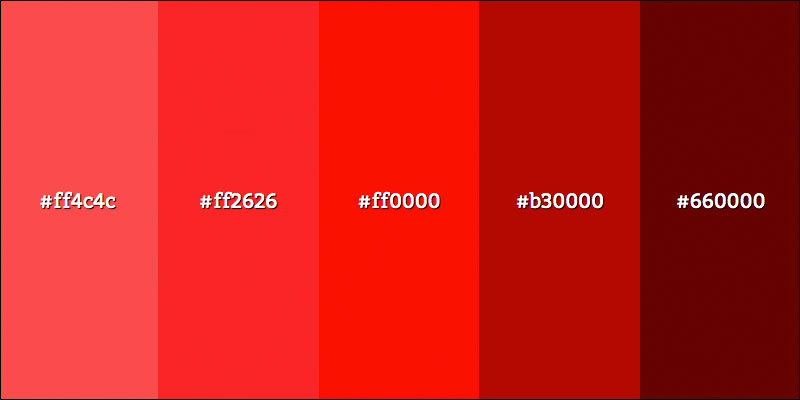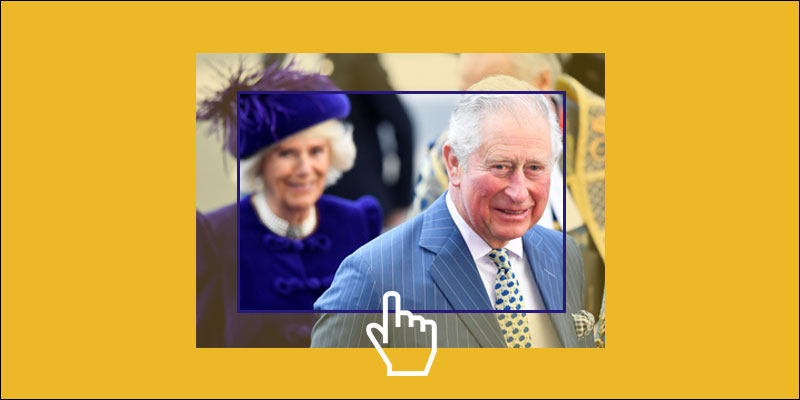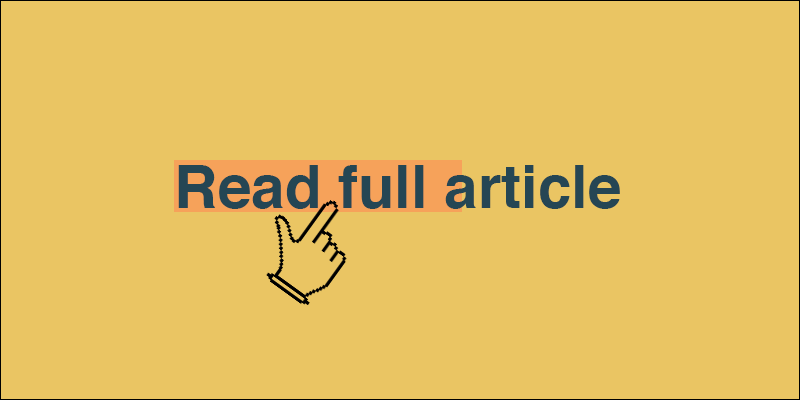Copy Layer To Another Document In Photoshop
June 12, 2020 by Andreas Wik

This is a really useful feature which lets you copy a layer over into another document open in Photoshop really easily.
Do here’s what you do. Make sure you got both of the images/documents open in Photoshop – that is, the document with the layer you want to copy, and the destination document. In my example I want to copy the “Dark Overlay” layer from from my onion-open.jpg document over to kids2.jpg.

Make sure you select/highlight the layer you want to copy.
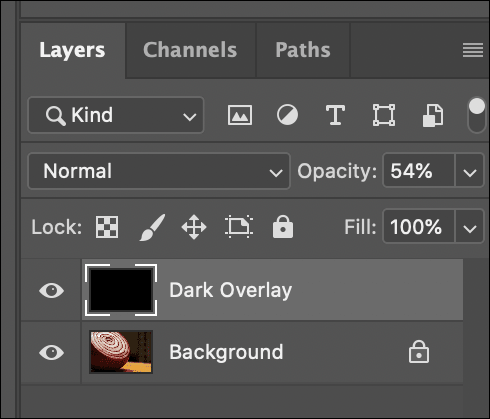
In the menu, go to Layer –> Duplicate Layer…
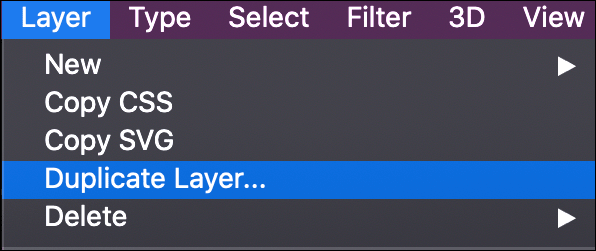
In the As: input field, enter the name you want the layer to have in the other document, and in the Destination Document: input field, select the document you want to copy the layer over to. In my case kids2.jpg. Hit OK.
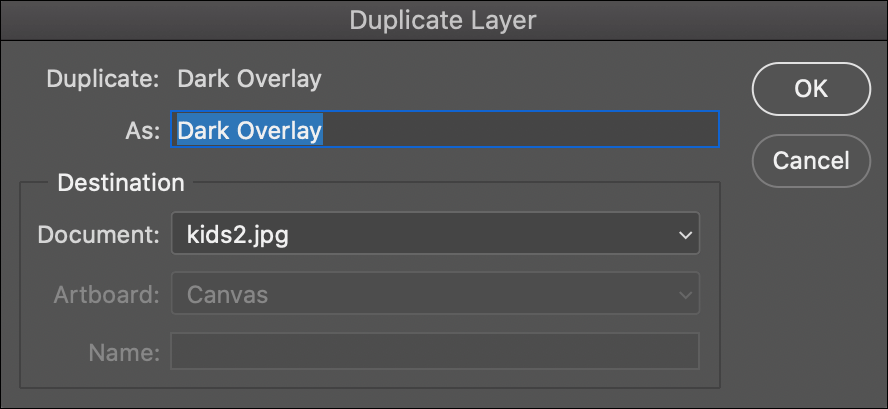
And there you go, it’s done. The other document now has a copy of this layer, which is fantastic.
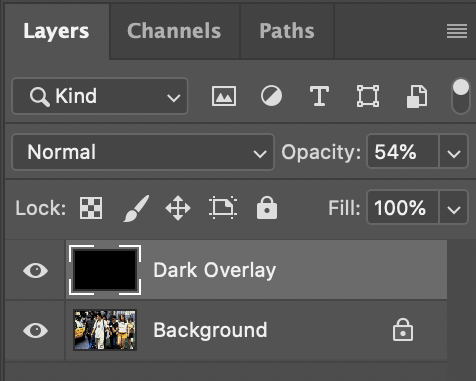
Hope it helps!